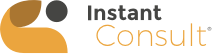Before Your Consult
Ensure your camera and microphone have been granted permission to be accessed by the Instant Consult app. If you did not allow camera or microphone permissions when you first downloaded the app, we recommend deleting and reinstalling the Instant Consult app and allowing these permissions for the first time. Apple® in particular are very strict on their security rules, and even if you turn the camera and microphone on manually, after denying them in the first instance, Apple® may still block access to your camera and microphone during consult.
Ensure notifications have been allowed for Instant Consult, as the app uses a notification for the doctor to video call you. If you did not allow notifications when you first downloaded the app, we recommend deleting and reinstalling the Instant Consult app and allowing notifications for the first time. Apple® in particular are very strict on their notification rules, and even if you turn the notifications on manually, after denying them in the first instance, Apple® may still block the doctor’s video call notification coming through the app.
Ensure your internet connectivity is strong and stable. In the app you can test this prior to requesting a consult in the Instant Consult app by visiting Menu > Help > Speed Test. This will return your internet connectivity results. If you are using WIFI and it is returning a ‘Poor Connection’ result, try turning your WIFI off in your phone settings and using 4G or 5G instead, and vice versa.
Ensure you are able to receive ‘No Caller ID’ phone calls; some phones block this in settings. If you have missed a doctor’s video call, or the video call cannot be connected due to poor internet or no access to a camera or microphone, they will attempt to call you from a private number. Therefore, if while you are on the app and have already accepted a video call from the doctor, but no video call appears or your connection dropped during consult, then you see a private number calling, that may be the doctor attempting to phone call you.
Ensure you have inputted your correct full name, date of birth, Medicare card number and reference number in your Profile section of the Instant Consult app. Otherwise, you will be ineligible to receive an Electronic Prescription. If you do not have a Medicare card, you must have or register for an Individual Health Identifier (IHI) number to receive an Electronic Prescription. Visit https://www.servicesaustralia.gov.au/how-to-get-individual-healthcare-identifier
Prepare what you would like to discuss with the doctor, so you do not forget during consult. If you did forget to ask the doctor anything during consult and the consult has ended, please call our support team on 1300 003 310 where they can connect you to the same doctor again promptly. This can only be facilitated for you immediately after your consult has ended. If you request another consult, you may be connected to a different doctor where you will be charged another consult fee.
When you select your Nature of Consult, this does not guarantee the doctor will provide you with what you selected. You must discuss this with the doctor during consult. This is why we recommend making notes for yourself, so you do not miss anything you wanted to bring up during your consult with the doctor. Also, when selecting a nature of consult, it does not restrict you to only receiving that type of consult. A consult may result in multiple medical documents or prescriptions being issued to you. This is up to the doctor and what they deem clinically appropriate during consult.
During Your Consult
Try not to move during consult. Moving creates instability in internet connectivity and may result in poor video quality or disconnection. Do not request a consult while driving, on transport or if you have poor internet connection.
For best appearance for the video call, try to have lights facing towards you rather than behind you. If there is a lot of light behind you, your face will be shadowed and difficult to see.
Try to have as little distraction around you as possible during consult so you do not forget any points.
Remember to bring up the points you would like to discuss with the doctor and any medical documents or prescriptions you are requesting this consult for. The notes you inputted when requesting a consult do assist the doctor, however explaining this clearly during your consult will ensure none of your concerns are missed.
If your consult was disconnected during the video call, wait for the doctor to attempt to phone call you from a private number. If they cannot reach you, or you do not receive any incoming calls, please call our support team on 1300 003 310 for assistance. Do not request another consult before contacting support, as you are charged every time you request a consult.
After Your Consult
When the doctor ends the video call, they may still need time to input your consult notes and/or create any medical documents and send these to you. Please be patient while the doctor finalises your consult and don’t forget to star-rate your doctor after the consult and leave feedback. Our team read every single review that is left after a consult and assists us in continually improving our service.
If your consult is taking too long to ‘end’; for example: your video call has concluded however you are on the ‘Please Wait’ page for what you feel is too long, feel free to contact support on 1300 003 310 just in case there was an issue disconnecting and finalising your consult. You should not be on the ‘Please Wait’ page for more than 5 minutes or so, depending on how simple or complex your consult was (the time it takes for the doctor to complete your consult notes and/or issue any medical documents and prescriptions when clinically appropriate). When your consult is successfully completed, the Instant Consult app takes you to the page to star-rate your consult and leave feedback.
Any documents issued to you by the doctor are sent securely to the inbox of your Instant Consult app. These documents can be viewed, downloaded, printed and shared.
Electronic Prescriptions, also known as eTokens, are sent via email by default to the email address you have in your Instant Consult profile. If you have received a note in the inbox of your Instant Consult app that an eToken has been emailed to you however you have not received it, please wait 5-10 minutes and then please check your junk/spam folder. If it still does not appear, please call us on 1300 003 310 where our support team can assist and request the doctor to resend this to you via email or SMS.
If you have received an email and SMS that your Electronic Prescription could not be generated, please ensure you follow the instructions in the email/SMS and contact support on 1300 003 310 if you require assistance.
As outlined in our FAQ page, on the steps when requesting a consult, and in the ‘Consult Costs’ tab within the portal; Instant Consult cannot provide a detailed invoice for private health insurance claims or Medicare claims, as there is no Medicare item number available for you. The patient is responsible for paying the full amount privately.
Please help more patients across Australia find out about Instant Consult, the service we provide and leave informative feedback. We really appreciate the time you take to do this.
https://g.page/r/CeZ2tttWAOifEAI/review
https://au.trustpilot.com/evaluate/instantconsult.com.au
https://www.productreview.com.au/listings/instant-consult
We pride ourselves in customer service and attending to queries as quickly as possible. We have a support email address support@instantconsult.com.au and phone line 1300 003 310 which is attended to 6am-midnight AEST (7 days a week – 365 days a year).